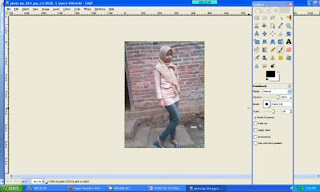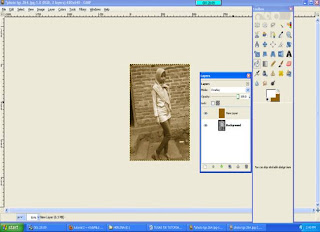This is default featured post 1 title
Go to Blogger edit html and find these sentences.Now replace these sentences with your own descriptions.
This is default featured post 2 title
Go to Blogger edit html and find these sentences.Now replace these sentences with your own descriptions.
This is default featured post 3 title
Go to Blogger edit html and find these sentences.Now replace these sentences with your own descriptions.
This is default featured post 4 title
Go to Blogger edit html and find these sentences.Now replace these sentences with your own descriptions.
This is default featured post 5 title
Go to Blogger edit html and find these sentences.Now replace these sentences with your own descriptions.
Senin, 12 Desember 2011
Minggu, 11 Desember 2011
Sabtu, 10 Desember 2011
TUTORIAL 4
1. Siapkan aplikasi gimp
2. Siapkan photo yang akan di edit
3. Klik toogle quick mask
4. Lalu bersihkan gambar dengan klik point brush pada toolbox, sehingga menjadi
5. Selanjutnya tekan kembali toogle quick mask, sehingga menjadi
6. Pilih menu select=> feather=> 18=> ok
sehingga menjadi
7. Lalu tekan ctrl+ i untuk memperjelas gambar, kemudian klik menu filter => bluur=> motion bluur => ok
Sehingga menjadi
8. Klik filter => repeat motion bluur
9. Jangan lupa untuk member inisial pada photo, klik text tool pada toolbox kemudian beri nama, sehingga menjadi
SELESAI
TUTORIAL 2
1. Buka aplikasi gimp
2. Siapkan photo yang akan di edit
3. Klik colour => desaturate => luminosity => ok
Sehingga menjadi
4. Klik layer=> new layer => White
Sehingga menjadi
5. Ganti warna foreground pada toolbox, pada HTML notation diganti 935f05 kemudian klik bucket fiil tool pada toolbox
Sehingga menjadi
6. Pilih layer pada toolbox lalu ganti mode normal menjadi overlay, sehingga menjadi
7. Klik filter=> décor =>Fuzzy border
Sehingga menjadi
8. Beri inisial pada photo
SELESAI
TUTORIAL 1
1. 1. Buka aplikasi gimp
2. 2. Siapkan gambar yang akan di edit
3. 3. Untuk mengubah gambar menjadi putih
Klik filter -> distort -> Emboss -> ok
Maka akan terlihat
Dan hasilnya
4. Memberi effect pada cahaya lampu
Filter -> light and shadow-> lens flare -> ok
Kemudian
Maka akan menjadi
5. Filter-> combine ->film strip
Maka akan menjadi
6. Memberi nama pada gapura : SMA N 1 GRABAG dengan klik huruf A pada toolbox
SELESAI
TUTORIAL 5
1. Siapkan aplikasi gimp
2. Siapkan photo yang akan di edit
3. Klik toogle quick mask
4. Foreground diganti dengan warna putih, lalu klik paint brush pada toolbox
5. kemudin bersihkan ketupat , sehingga menjadi
6. matikan tombol toogle quick mask
7. klik select- feather- 18
Sehingga menjadi
8. Klik filter =>artistic=> cartoon
9. ctrl + i
10. klik menu filter=> distors=>emboss(30, 60, 20)
11. klik layer=> new layer=> white sehingga menjadi
12. klik bucket fiil pilih warna cokelat 935f05
13. mode pada toolbox diganti burn
14. Dan hasilnya
SELESAI